In the spirit of technological exchange as we liberal arts faculty learn to teach online, I’m writing to share and reflect on a presentation I prepared using the PowerPoint slide narration feature. I then exported the slides and recording as an MP4 to upload to YouTube.
Here’s a link to the 10-minute conference presentation: https://youtu.be/omqZBn19CV4
Some reflections on the process and the tool’s affordances:
- It took a total of about 11 hours to prepare this 10 minute presentation. This is comparable to the time I normally spend preparing for a conference presentation. Making the slides was about the same as if I were delivering the talk in person. The time I would normally have spent rehearsing/revising and then delivering the talk, I spent scripting/recording/revising instead. If I were willing to accept a more informal result – e.g., for a quick mini-lecture – it would have gone a lot faster.
- I spent an hour outlining the presentation and six hours making slides, mostly in the Presentation Zen style (2-3 slides/minute and more images than text, including a short screen capture). That’s one big thing I would do differently for a class. I use a lot fewer slides in a lesson – because it’s less work for me, and because I want students to think/discuss and to be able to keep up with taking notes. Even using Presentation Zen style, for a class I think I’d leave an image on the screen for a whole minute or more.
- I spent about three hours scripting and recording the narration. The upside of recording in PowerPoint is that you can re-record individual slides or a run of slides without having to re-record the whole presentation or do any video editing. The downside is that it’s easy to be a perfectionist. I stopped when my voice was starting to get hoarse and I realized recording further would make it worse. For a class, I’d only retake a slide if I really messed up or if I had a big insight for a different explanation.
- Note you can also change the order of the slides and add/delete slides without having to re-record the existing narration (as long as it still makes sense). You do have to be careful to stop talking during slide transitions, because there is a 1-2 second pause in the recording.
- I wish I had borrowed Brooks’s podcaster mic before I started. The recording from the built-in laptop mic is definitely intelligible – it wasn’t worth starting over – but it sounds a bit tinny and there is a lot of keyboard noise.
- The remaining hour (or so) was spent uploading to YouTube and correcting the automatic closed captioning – mostly the latter. It really mangled my student Buyaki’s name, and that was important for me to get right. I could have spent less time, though, if I’d focused only on fixing words that were recognized incorrectly, and left the punctuation and timing alone. Most of the words were correct. (Speech recognition has come such a long way since I was a lowly grad student.)
This post started as an email to a group of colleagues, and then I realized it might be of broader interest. Please share as appropriate!
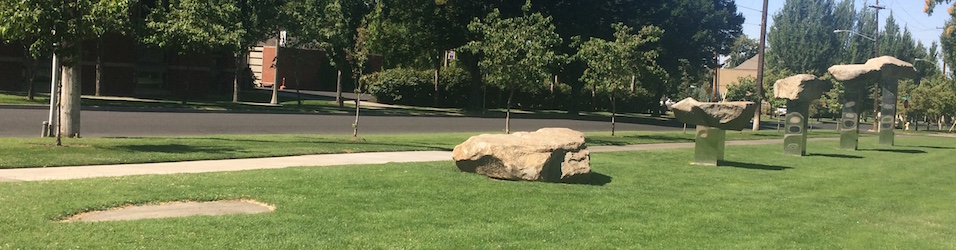
Thanks for sharing this. I’m using YouTube for closed captioning, but didn’t realize you could edit them CCs! Also, yes on the mic! I don’t use the builtin mic on my laptop for anything anymore!